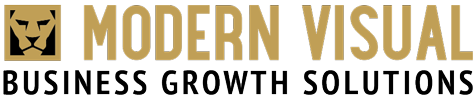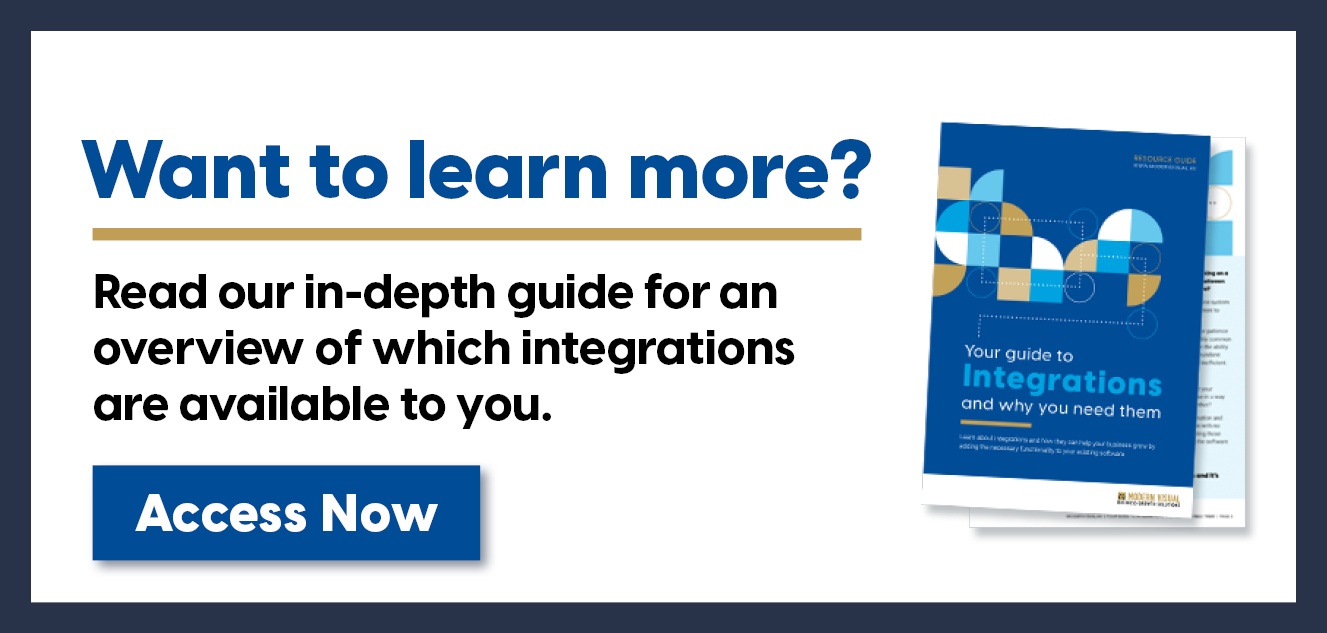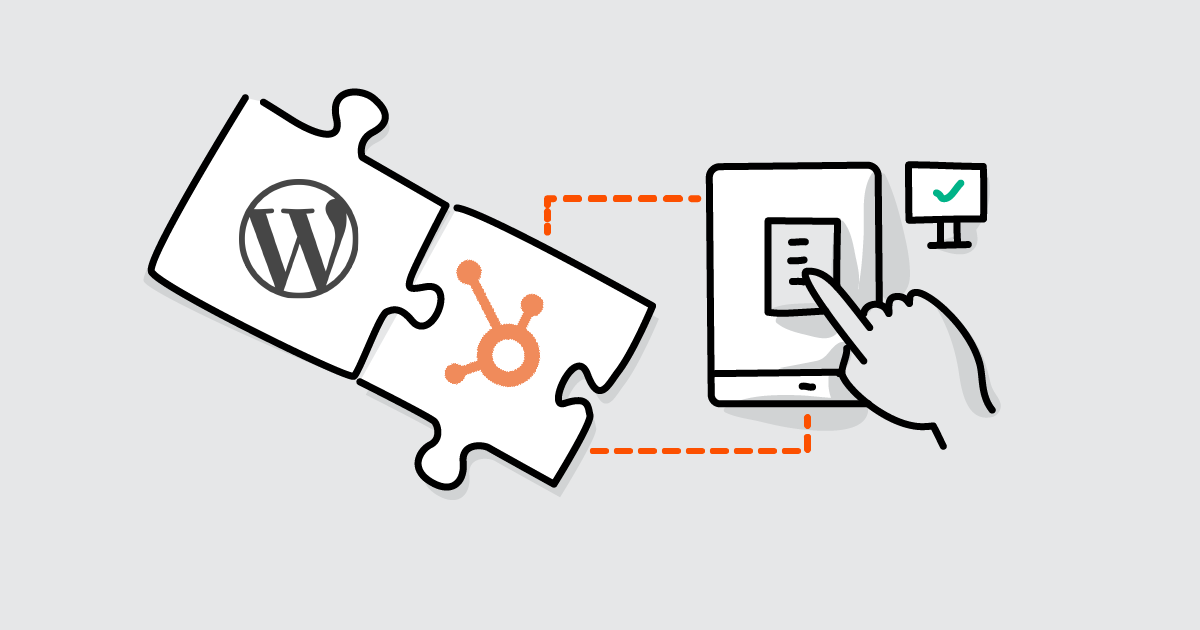
How to integrate WordPress and HubSpot
By seamlessly integrating these two platforms, businesses can streamline lead generation, enhance customer engagement and drive significant growth. You can use the native HubSpot WordPress integration created by HubSpot and WordPress, or choose a custom solution to better suit your needs. This blog post will cover how to install this integration and if you should use it.
"Connecting WordPress and HubSpot is a game-changer for businesses seeking to maximise their digital marketing and ecommerce potential" says Solutions Architect, Kye Bessant from Modern Visual.
"By seamlessly integrating these powerful platforms, you can streamline your operations, enhance lead generation and deliver personalised experiences that drive customer satisfaction and revenue growth."
Kye Bessant, General Manager of Sales & Solutions from Modern Visual.
Quick links:
- Why should you integrate Wordpress and HubSpot?
- How to install the native integration of HubSpot and WordPress
- Custom integrations: Types of custom integrations you can create
 1. Why integrate Wordpress and HubSpot?
1. Why integrate Wordpress and HubSpot?
Integrating HubSpot and WordPress offers numerous advantages for businesses looking to enhance their digital marketing efforts. Here's a breakdown of the key benefits:
📄 Enhanced lead generation
- Streamlined form creation: Easily create and embed forms on your WordPress website.
- Automated lead capture: Automatically sync form submissions to HubSpot CRM.
- Improved lead quality: Gather more detailed information about your leads through HubSpot forms.
📣 Improved marketing automation
- Personalised experiences: Deliver tailored website content and offers based on lead behaviour.
- Efficient lead nurturing: Automate email campaigns and lead scoring.
- Increased conversions: Nurture leads effectively through targeted messaging.
📊 Deeper website insights
- Comprehensive analytics: Track website visitors, conversions, and user behaviour.
- Data-driven decisions: Make informed decisions based on valuable insights.
- Optimised marketing campaigns: Refine your strategies based on performance data.
💬 Better Customer Relationship Management (CRM)
- Centralised customer information: Store all customer data in one place.
- Improved customer interactions: Access relevant customer information across teams.
- Enhanced sales productivity: Streamline sales processes with a unified platform.
📈 Increased efficiency
- Time savings: Automate repetitive tasks like form creation and lead management.
- Improved workflow: Streamline sales and marketing strategies.
- Better resource allocation: Focus on high-impact activities.
2. How to install the native integration of HubSpot and WordPress
First, you will need to ensure your data is clean, accurate and reliable, You must ensure the WordPress data aligns with HubSpot's data architecture for smooth integration.
First, evaluate your data hygiene processes:
- Clean and standardised data: Ensure data consistency across both platforms.
- Regular data audits: Identify and correct errors or inconsistencies.
- Data deduplication: Remove duplicate records to maintain data accuracy.
- Data enrichment: Fill in missing data points for a complete customer profile.
- Data privacy compliance: Adhere to data protection regulations (e.g., GDPR, CCPA).
⚠️Backup your data:
In case something goes wrong, always have a secure backup.

WordPress and HubSpot integration best practices:
- Clear data mapping: Define how data fields will be transferred between platforms.
- Regular synchronisation: Ensure data is updated consistently.
- Error handling: Implement mechanisms to address data transfer issues.
- Data security: Protect sensitive information during the integration process.
- Testing and validation: Thoroughly test the integration to identify and resolve problems.
A dedicated HubSpot plugin for WordPress that simplifies the integration process.

If you know your website data will seamlessly integrate with HubSpot’s CRM, you can begin by following these steps:
Step 1: Install the HubSpot WordPress Plugin
- Log in to your WordPress dashboard.
- Navigate to Plugins > Add New.
- Search for "HubSpot All-In-One Marketing".
- Install and activate the plugin.
Step 2: Connect Your HubSpot Account
- Once activated, go to HubSpot in your WordPress admin dashboard.
- Click on Connect Account.
- Follow the prompts to connect your HubSpot account. ✅
For more information, you can follow this step-by-step guide ➡️
3. Custom integrations

Sometimes you need a custom integration to match your business needs. You can build your integrations to focus on specific areas and implement specific business growth strategies.
If you have a high traffic website, complex data structures and workflows, you integrate with multiple systems or you want enhanced security and compliance requirements, a custom solution may suit you better.
Types of Custom integrations you can create:
Based on the integration nature
- Data integration: Focuses on transferring data between systems, ensuring consistency and accuracy.
- Process integration: Automates workflows and business processes across multiple systems.
- Application integration: Connects different applications to create a unified user experience.
Based on the systems involved
- Internal integrations: Connect systems within an organisation (e.g., CRM, ERP, HR).
- External integrations: Connect internal systems with external partners or customers (e.g., payment gateways, shipping carriers, social media).
- Cloud-to-Cloud integrations: Connect cloud-based applications (e.g., Salesforce, HubSpot).
- On-Premises integrations: Connect on-premises systems (e.g., legacy systems).
Based on the integration purpose
- Data synchronisation: Keeps data consistent across multiple systems.
- Data enrichment: Adds additional data to existing records.
- Workflow automation: Automates tasks and processes.
- Real-time integration: Provides immediate data exchange.
- Batch integration: Transfers data in batches at scheduled intervals.

Depending on your specific goals and needs, you can build an integration that fits within your entire organisation.
It’s best to ensure your new integrations will work with your current tech stack. A holistic approach to building your integrations ensures greater success for your business operations.
Don't stop now. Keep learning
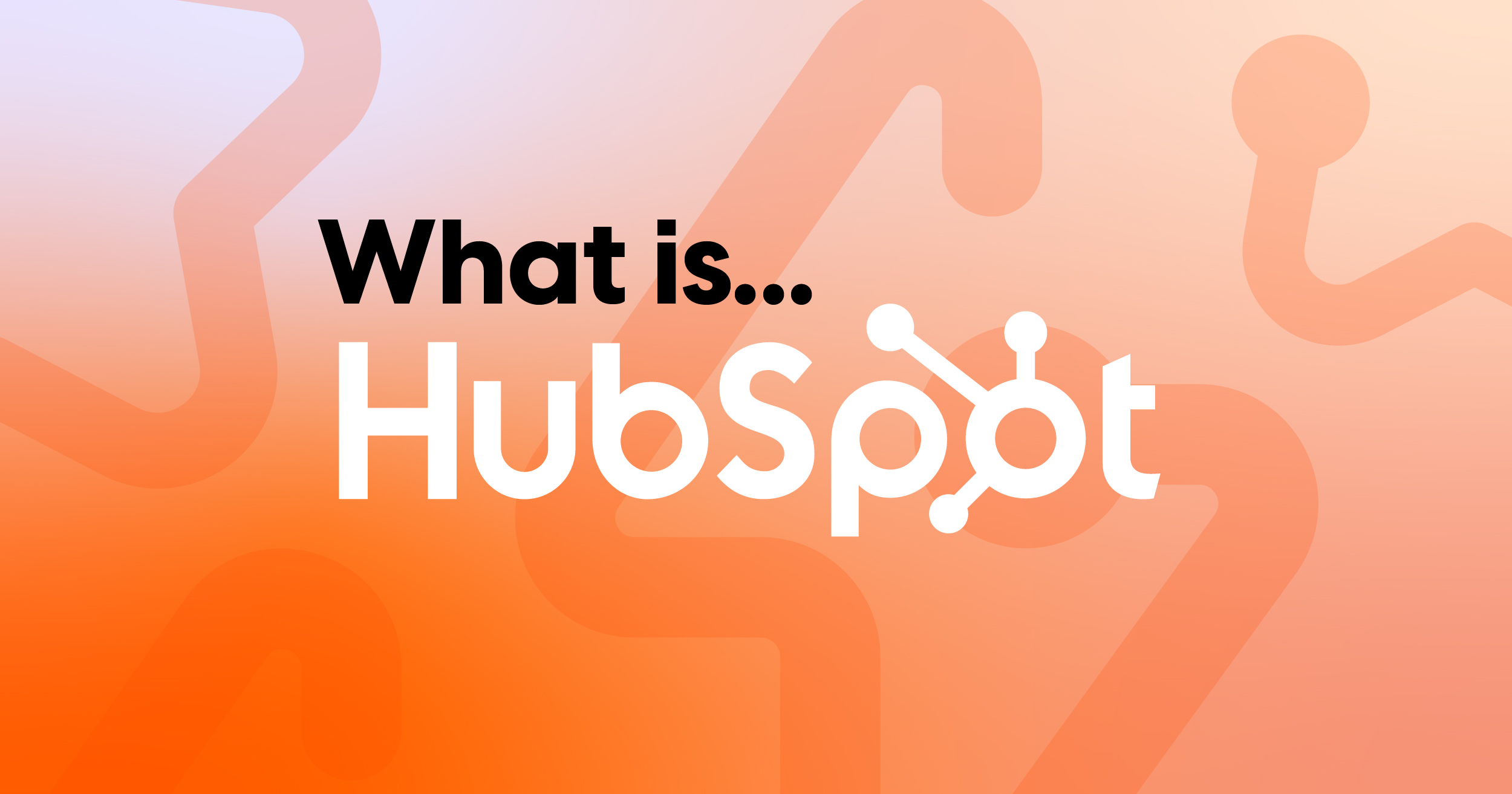 What is HubSpot? A Complete Guide for Enterprise Businesses
If you’ve ever felt like your marketing, sales and service tools are scattered across too many...
What is HubSpot? A Complete Guide for Enterprise Businesses
If you’ve ever felt like your marketing, sales and service tools are scattered across too many...
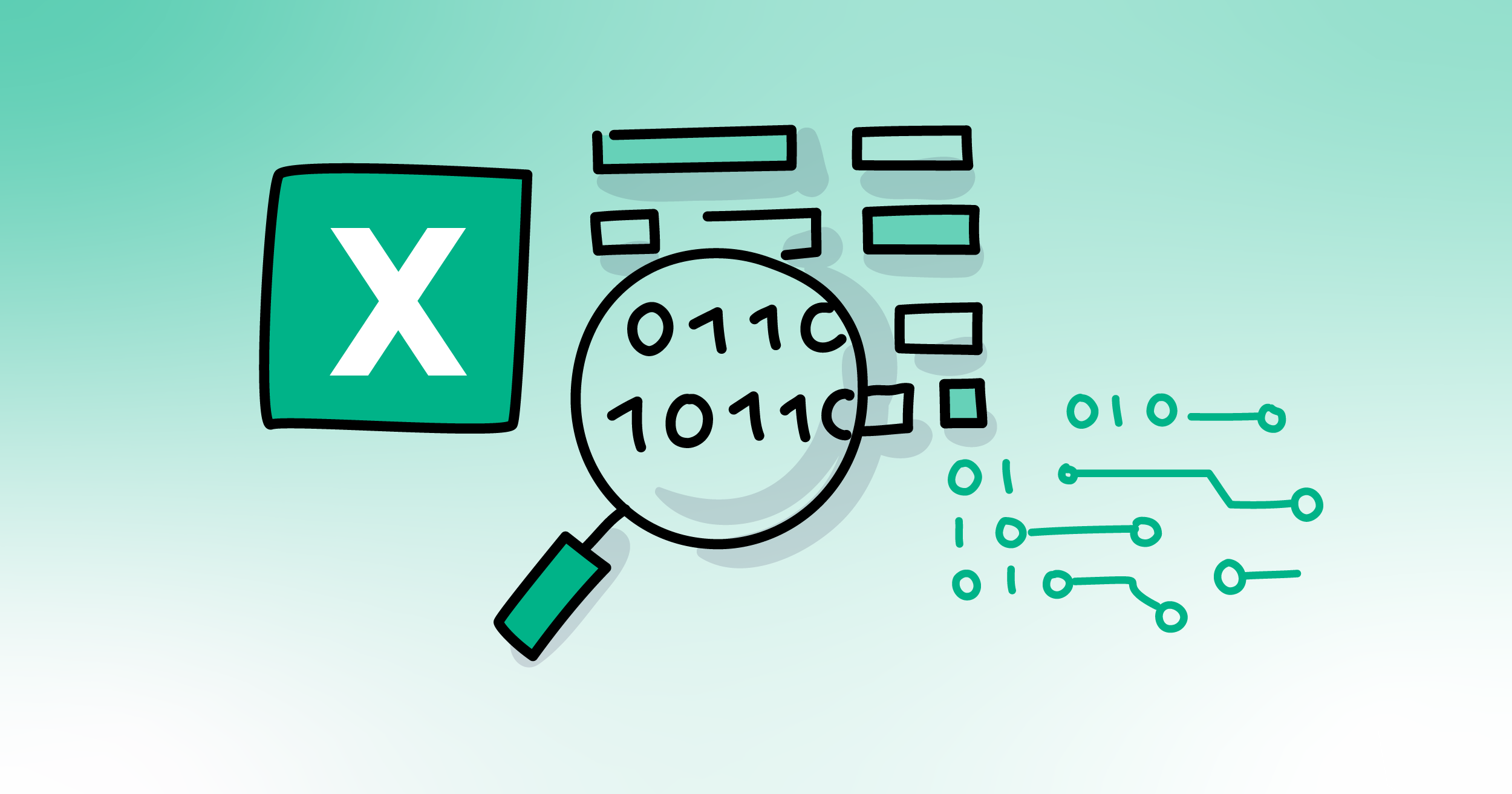 How to clean data in Excel before Switching CRMs
Excel can be a powerful tool for cleaning data before migrating to a CRM system. Many businesses...
How to clean data in Excel before Switching CRMs
Excel can be a powerful tool for cleaning data before migrating to a CRM system. Many businesses...
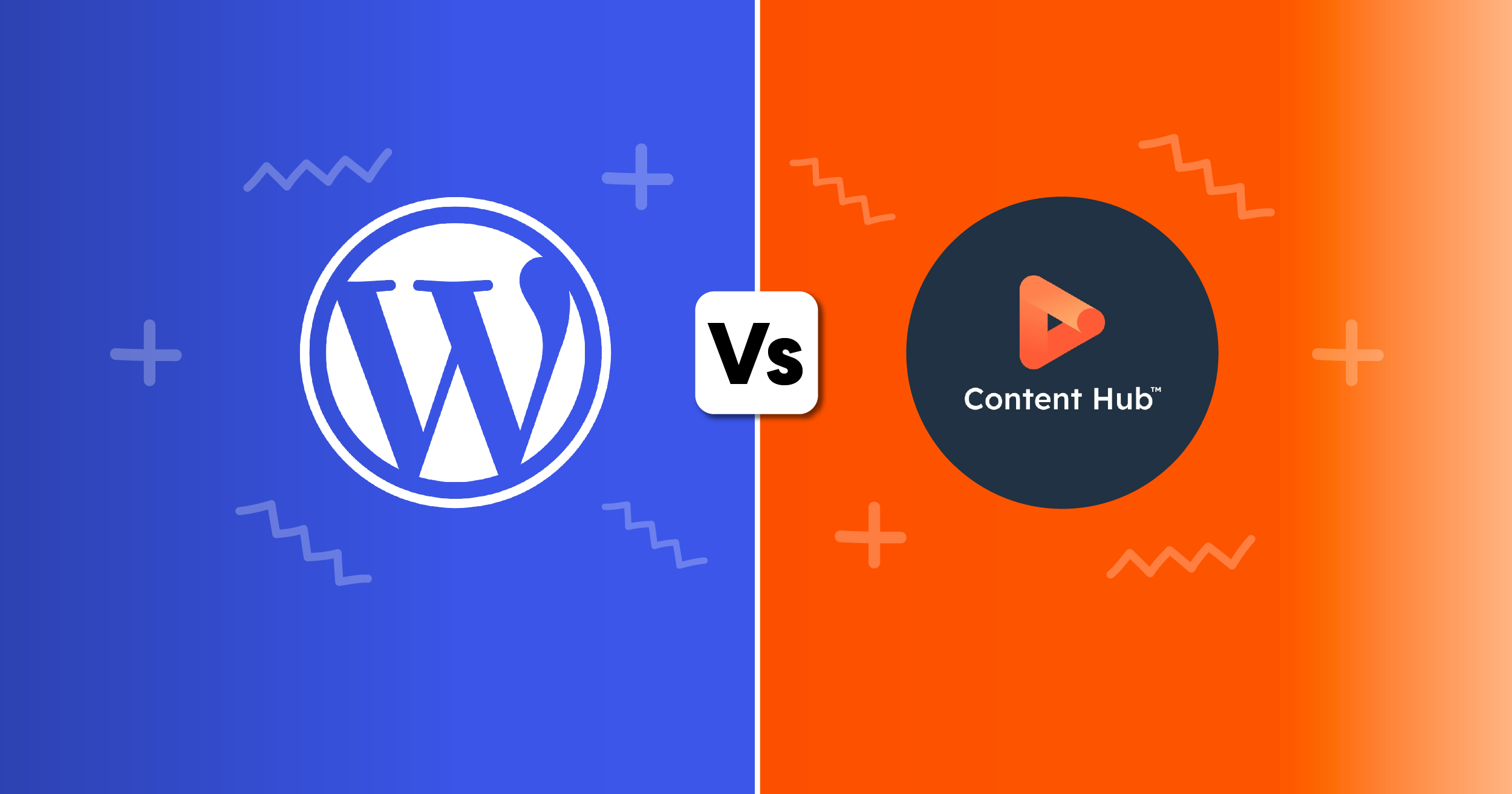 WordPress vs Content Hub (HubSpot)
How to pick the right platform for your business: Both WordPress and Content Hub are powerful...
WordPress vs Content Hub (HubSpot)
How to pick the right platform for your business: Both WordPress and Content Hub are powerful...